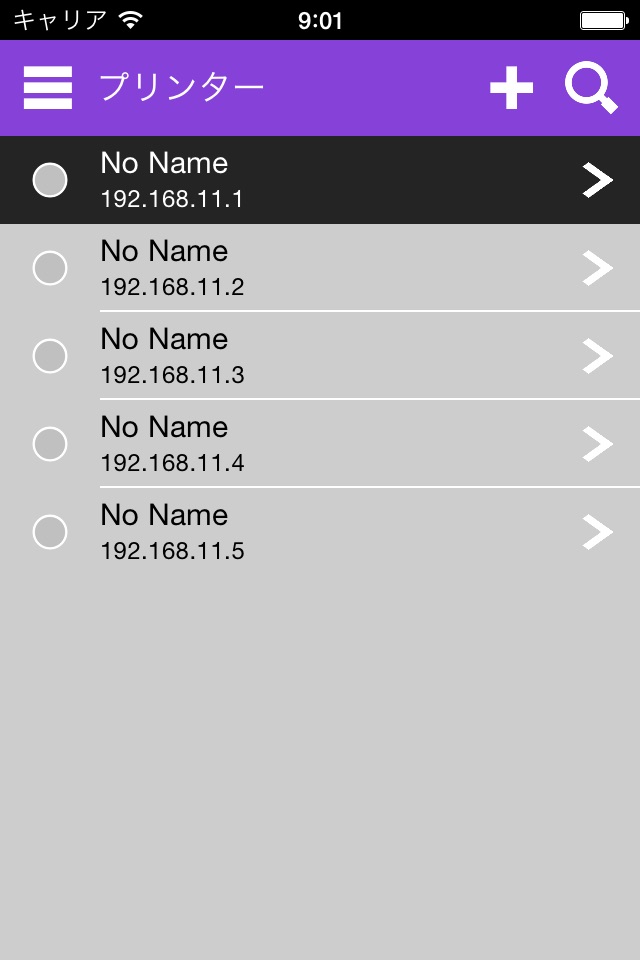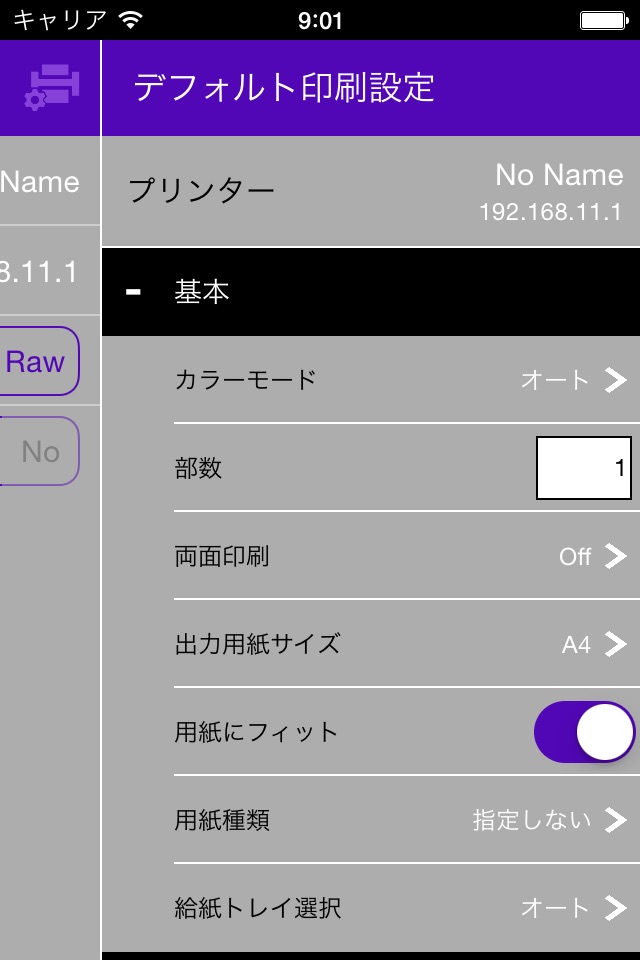
RISO PRINT-S is an application to print PDF, text, or photo/image data directory from the tablets or the smartphones.
You can print PDF, text, or photo/image data saved in your devices. You can also configure several print settings like duplex print, imposition, punch and staple by using RISO PRINT-S.
[Features]
・Registering/Managing Printers
Up to 10 printers can be registered.
・Previewing a PDF, text, or photo/image
The PDF, text, or photo/image is displayed on the preview area of RISO PRINT-S.
・Configuring the Print Settings on RISO PRINT-S
You can configure the print settings on RISO PRINT-S by a PDF, text, photo/image or a printer.
[Basic]
Color Mode
Copies
Duplex print
Paper Size
Scale to Fit
Paper Type
Input Tray
[Layout]
Imposition
Layout order
[Finishing]
Collate
Booklet
Booklet binding
Layout order
Binding side
Staple
Punch
Output Tray
[Authentication]
Secure Print
PIN Code
・Printable Data
PDF*1 (versions 1.3, 1.4, 1.5, 1.6, 1.7*2)
TXT*3 PNG JPEG/JPG GIF BMP
*1: Encrypted PDF documents are not supported.
*2: Extended features are not supported.
*3: Character codes other than UTF-8 are not supported.
[Supported printers]
ComColor Series *1
SHAN CAI YIN WANG Series *1
ComColor FW Series *2*3
SHAN CAI YIN WANG FW Series *2*3
ComColor GD Series *2*4
SHAN CAI YIN WANG GD Series *2*4
ComColor FT Series *2
SHAN CAI YIN WANG FT Series *2
ComColor GL Series *2
SHAN CAI YIN WANG GL Series *2
*1:Optional External controller (ComColorExpress IS1000C or IS950C) is required.
*2:Optional PS kit is required.
*3:The printer firmware version must be Ver.2.0 or higher.
*4:The printer firmware version must be Ver.1.3 or higher.
[Tested OS]
iOS 12, 15, 16, 17
iPadOS 15, 16, 17
[Supported languages]
Japanese, English, French
[Precautions for use]
・The available features vary depending on your printer and optional devices.
・PDF documents cannot be displayed directly on RISO PRINT-S. Please open a PDF document with other viewer application beforehand. For details, see [HELP] screen.
・When RISO PRINT-S is started after opening a PDF document, the document is displayed on the preview area of the [Home] screen.
・Wireless LAN (Wi-Fi) connection environment is required beforehand.
Please refer to the instructions prepared for your wireless LAN (Wi-Fi) environment to connect and configure it.
・The screens displayed vary depending on the device.